Product Highlight: Task and Assignee Escalation in Falcony
Getting the right information on tasks and tickets about incidents and observations can be a cumbersome job. So to make this easier we have created a function in our incident and observation reporting module, Falcony | Observe, that allows users to assign follow-up actions (or tasks) to the people who should take action on them, and allowing these people to forward these actions further in the organisational hierarchy for approval or information.
How does it work?
When a task or follow-up action is assigned in Falcony | Observe to a person, let’s call him Anders to make this more simple, he will get a notification from the system that he has been assigned to a task, and needs to take a look at it. However, in order for Anders to do his work his Supervisor, let’s call her Mary, needs to approve a cost related to the task he has to do. He therefore assigns Mary to the task so that she can see what is needed and what cost would be related to it, so that she can approve the cost for Anders. If needed Mary can also re-assign this ticket to her supervisor, and her supervisor can re-assign and escalate it further up in the organisation if needed. This is what we call Escalation and in Falcony | Observe we have made it as simple as possible.
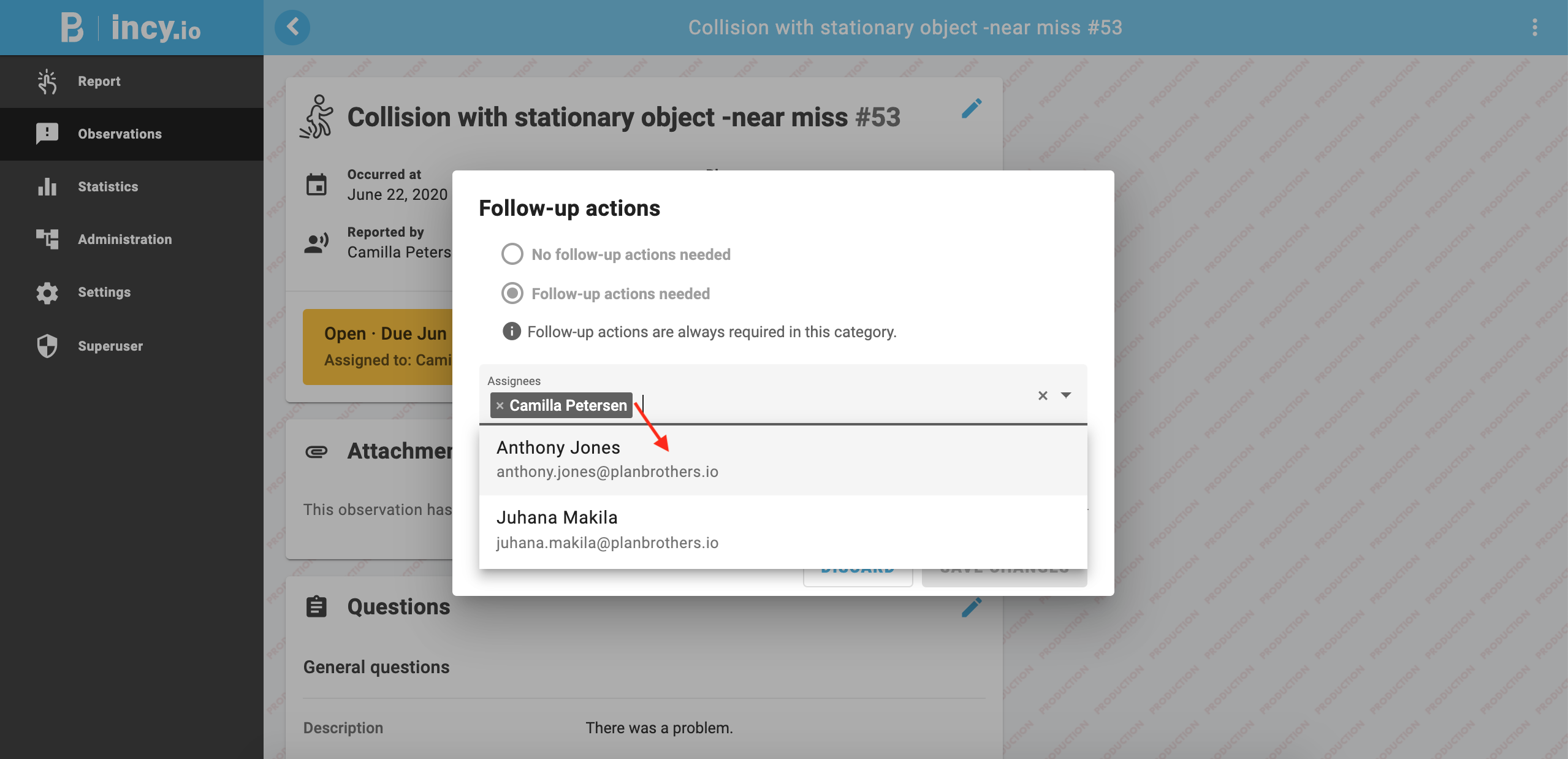
Default assignees: In an optimal scenario, no escalation is needed because the task is routed automatically to the correct assignee without a single gatekeeper. That’s why the first layer in escalation workflows is our default assignee feature. There are different types of assignees options in Falcony | Observe that can be specified depending on different factors and organisational workflows:
Category Specific Assignee: The assignee is preset to be assigned to specific observation category, for example Environmental Manager is always automatically assigned to environmental incidents.
Location Specific Assignee: The assignee is preset to be assigned to incidents or observations happening in specific places or locations. E.g. all observations at a Production Facility A, will automatically be assigned to the Production Manager responsible for that specific location A.
Any combination of the two above: Default assignee needn't be just based on either location or category but a combination of the two. For example, in the same production facility A, instead of routing all observations to the production manager, the team decides that Work Accidents should be assigned to the OHS manager of that location. Now only accidents in location A will be assigned to the OHS manager.
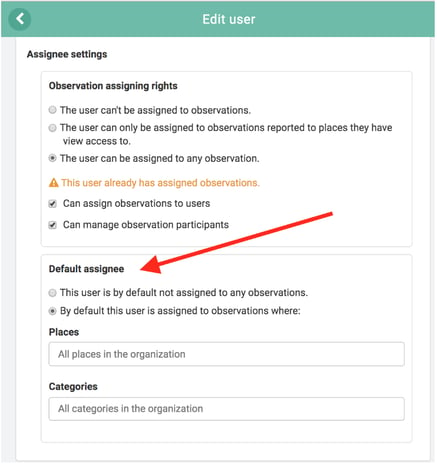
For more about how to set users as default assignees to specific observations/ incidents, see this article.
Observation participants
Another functionality that was also introduced is the “Observation Participants”. This function makes sure that any and all people who need to be in the loop of specific reported incidents and observations are automatically informed as they are reported. E.g. The Safety Team needs to know when near misses are reported in the company, even if the team isn’t necessarily assigned to those tickets or incidents.
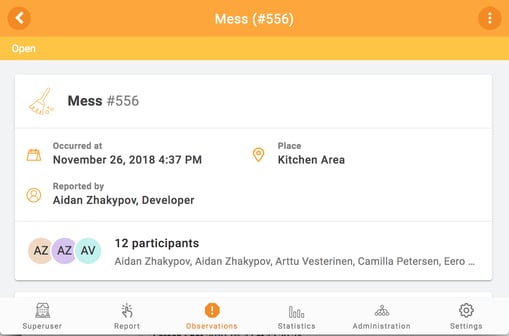
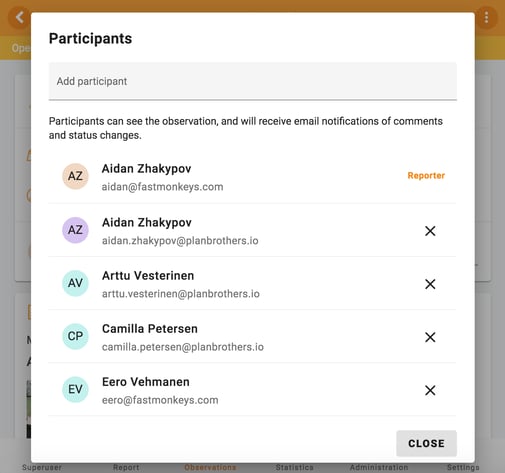
In the same way as default assignees, the observation participants can also be tied to specific locations, categories and any combination of them if needed. Furthermore, participants can also be added to observations in both reporting and handling phases. This is helpful in scenarios where assigning some people feels too heavy but you still wish to inform relevant people.
Read more about this function.
Why is this needed?
This was introduced to specifically help the task handling process around tickets where there are assignees and follow-up actions needed, and where the follow-up actions would need to be shared further upwards in the organisation frictionlessly. As a result this ensures better and faster communication and decisions across the different departments and levels of the organisation which is a must-have in today’s fast-changing business environment.
How do you implement this for your organisation?
You can find the instructions on how to enable the “Default Assignees” and “Observation Participants” here:
If you need help, don’t hesitate to let us know by contacting our support.
If you don’t currently have Falcony | Observe in use, don’t hesitate to sign-up for a free trial to get started.
We are building the world's first operational involvement platform. Our mission is to make the process of finding, sharing, fixing and learning from issues and observations as easy as thinking about them and as rewarding as being remembered for them.
By doing this, we are making work more meaningful for all parties involved.
More information at falcony.io.

Related posts
Why Failures Are Often Systemic In Nature
Failures are an inescapable part of life. Many institutions have fostered a culture that sees...
10 Obstacles to Learning from Failure
While learning from failure can be incredibly valuable for organizations, it's not always an easy...
The 3 Types Of Failures
Organisations are vast and complex entities. However, when you observe incident reporting or issue...



